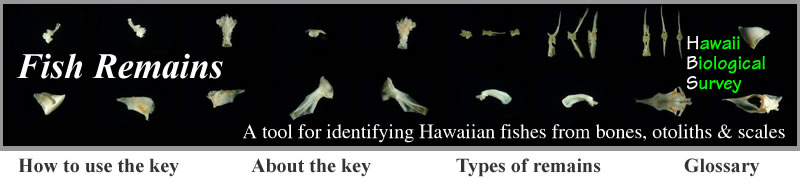Fish Remains - using the key
Fish Remains was created to help identify Hawaiian fishes based on bones, scales, and/or otoliths recovered from marine predators or archaeological excavations.
Knowledge required: This key was written for anyone with no prior knowledge of fish bones (or other hard structures).
Equipment you will need: Your eyes (a magnifying glass or dissecting microscope for small structures). You will need to have the correct version of Java Virtual Machine installed on your computer. Click here if you are having problems loading the key on your computer.
Where to start: Clicking on "Start Key" will load Lucid3. The front page will appear, allowing you to gain access to information about the key and general information about fish remains. Closing this page will reveal the key's user interface.
The user interface of the key is a four-panel window. The two panels on the left are devoted to the Features, or bones, otoliths and scales of Hawaiian fishes. The two panels on the right are devoted to the Entities, or species (and higher taxa) of Hawaiian fishes.
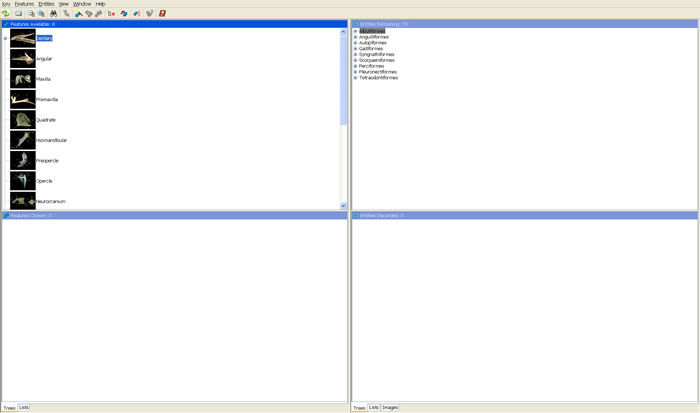
Tell the key what you see: Click on the “+” to the left of any structure to reveal the characters that may be present. For each character, you will be presented with a choice of states.
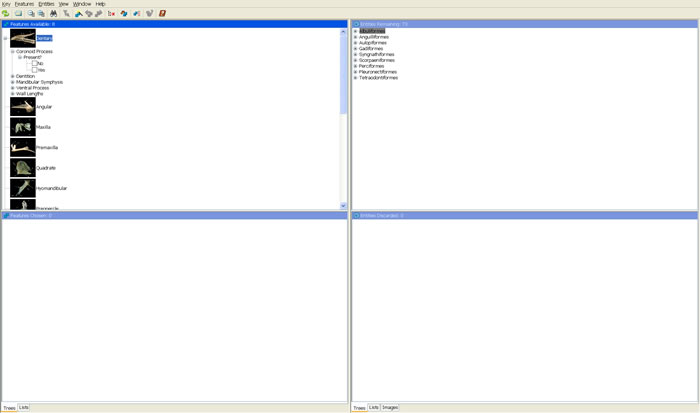
Confused by the words? Just click the thumbnail image for the feature. A picture and explanatory legend will appear.
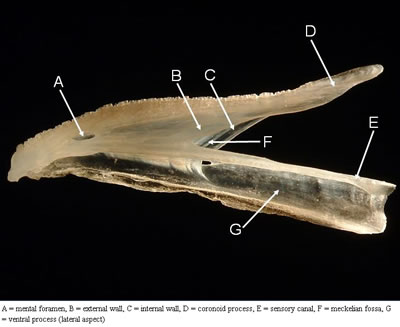
A Glossary is also provided to assist with terms used in this key. The glossary can be accessed via the top of the information pages, or from the front page.
The top left panel displays the features, characters, and states available. When a state is selected by checking the box, it is listed in the lower left Features Chosen panel.
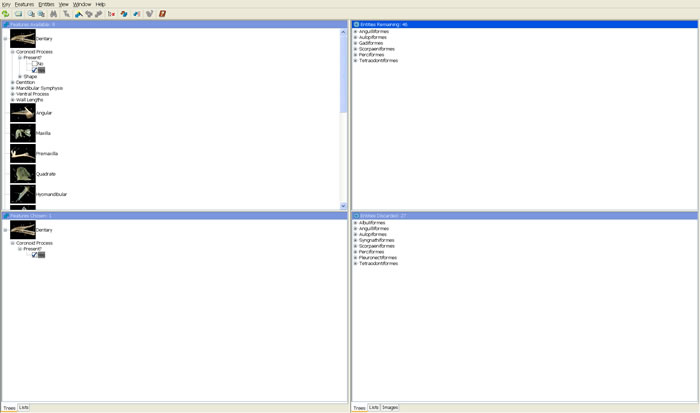
When a state is selected, the entities (species and higher taxa) that do not possess that state are moved to the lower left hand Entities Discarded panel. In some cases, additional choices will be given when a particular state is chosen. For instance, when “Yes” is selected to indicate that a coronoid process is present on the dentary, a new set of states describing its shape will appear (these states are not present if the coronoid process is not present).
Clicking on the “+” to the left of any entity will reveal the subgroups remaining (or discarded). For instance, if you tell the key that a coronoid process is present on the dentary, then fully expand the Tetraodontiformes, you will see four Canthigaster species have been discarded whereas a single Torquigener species was retained.
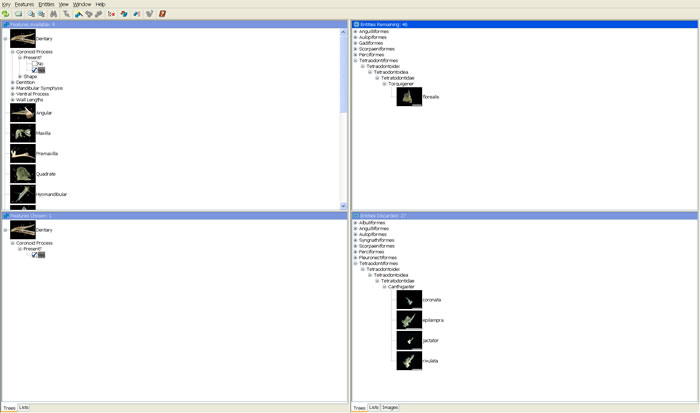
Alternatively, to display a list of species (without their higher classification) click the Lists tab at the bottom of the Entities Discarded window.
When the list in the Entities Remaining right hand panel is reduced to a single species name, the identification process is complete.
BEWARE! This is POSSIBLY the identity of your specimen. Take a look at the images to confirm identification.
Some advice: Never guess a character state. If you can't determine the answer for your specimen, go onto another character. Some features have several of the character states. Select all those that apply to your specimen.
More advice: If no state fits your specimen, then the fish may not be included in this key. Similarly, if at any stage there are no names remaining in the Entities Remaining window, the fish may not be included in this key.
Made a mistake? Simply uncheck the incorrect feature.
The key can be restarted by clicking on the Restart button or choosing Restart under the Key drop-down menu.
Making identification easier
There are a number of buttons that help to reduce the number of states to be chosen in order to identify your fish structure.
Find Best Feature selects the character to describe in order to distinguish between the remaining fishes. The key will automatically open the best character in the Features Available window for you to answer. Sort Best, under the Features drop-down menu, will sort the characters in order of priority, from best at the top, to worst at the bottom of the list. When activated, the Previous Best and Next Best buttons will become available. Clicking on the Next Best button will jump to the next best character. Clicking on the Previous Best button will allow you to go back to the previous best character.
Prune Redundant Features eliminates those states that have the same answer for all remaining entities, or those states that would eliminate all or none of the remaining entities.
The Shortcuts button opens a new window containing states that are unique to few of the fishes in the key. If selected, these answers provide a shortcut to identification.
The Calculate Differences button provides a list of characters that differ between the entities (fishes) remaining.
What do the other buttons mean?
Clicking on the Expand selected list button opens up all of the available features or entities in the window.
Alternatively, clicking on the Collapse selected list button closes all of the feature or entity groupings in a window.
The Search button allows you to find a particular feature (bone or other structure) or entity (species or higher taxon) within the key.
The Trees, Items and Images tabs toggle between a hierarchical classification of Hawaiian fishes, a list of fish species only, and images included in the key, respectively.
Need more help? Click on the Help drop-down menu or click on the Help button for more information.