Hawaii's Invasive Plant Species has been created to assist in the identification of plant species listed as noxious by the State Department of Agriculture, incipient weeds and other invasive plant species found in the Hawaiian Islands. Please note that this pilot project includes approximately 260 species, only a small fraction of the more than 1,200 naturalized non-native species, and more than 8,000 introduced plant species found in the Hawaiian Islands.
Confused by the words? A Glossary has been provided to assist with terminology used in this key.
Equipment you will need: You will need to have installed on your computer Java Virtual Machine 1.4.2 or greater, and have access to the world wide web. The key will run using any browser or operating system.
Where to start: Clicking on Start the Key on the home page will load the Lucid3 player applet.
The user interface of the key is a four panel window. The two panels on the left are devoted to the Features, or characteristics, of the invasive plant species. The two panels on the right list the names of the included invasive plant species (Entities). We have provided the scientific name and the most-used common name in the Hawaiian Islands. For some species, we have also provided common synonyms in square brackets [].
When the key first opens, the characters available to choose from are limited to "Plant form" and "Distribution". Once a characteristic for "Plant form" is chosen, other relevant characteristcs will become available for selection. For first-time users, we recommend that you work systematically through the list of characteristics. Click, or check ![]() , the most appropriate descriptor, or descriptors, that applies to your specimen. If you can not provide an answer for that feature, go on to the next feature.
, the most appropriate descriptor, or descriptors, that applies to your specimen. If you can not provide an answer for that feature, go on to the next feature.
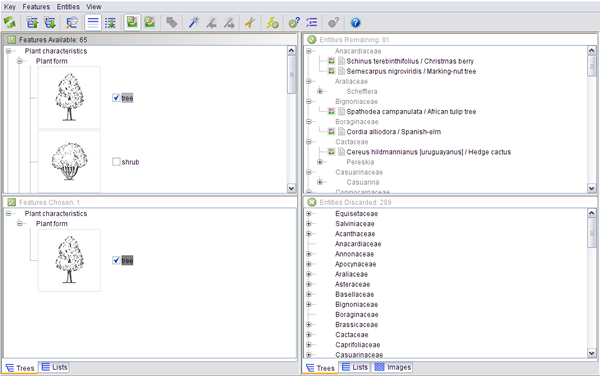
The top left panel displays the Features Available. When a feature is selected by checking the box ![]() , it is listed in the lower left Features Chosen panel.
, it is listed in the lower left Features Chosen panel.
When a feature is selected, the entities that do not satisfy that criterion are moved to the lower left hand Entities Discarded panel. When the list of taxa in the Entities Remaining right hand panel is reduced to a single name, the identification process is complete.
Features of the species are grouped into categories. To reveal the different options, click on the ![]() by the feature.
by the feature.
![]() Clicking on the Collapse or Expand Selected Lists buttons closes or exposes all of possible selections listed in either the Features or Entities lists.
Clicking on the Collapse or Expand Selected Lists buttons closes or exposes all of possible selections listed in either the Features or Entities lists.
![]() The Search button allows you to find a particular feature or entity within the key.
The Search button allows you to find a particular feature or entity within the key.
The Trees, Lists and Images tabs on the bottom of the screen toggle between a a layered tree structure, a list of the different features or entities, and an image-based window of the included invasive species.
One entity left? This is possibly
the name of your specimen. Take a look at the images ![]() and other reference websites
and other reference websites ![]() to confirm your specimen's identification.
to confirm your specimen's identification.
Note: If no feature descriptor fits your specimen, then the species may not be included in this key. Similarly, if at any stage there are no names remaining in the Entities remaining window, the specimen may not be included in this key.
Made a mistake? Simply uncheck the incorrect feature.
![]() The key can be restarted by clicking on the Restart button or choosing Restart under the Key drop-down menu.
The key can be restarted by clicking on the Restart button or choosing Restart under the Key drop-down menu.
Some advice: Never guess a character state. If you can't determine the answer for your specimen, go onto another feature, or select more than one characteristic that fits your specimen.
Making identification easier
There are a number of buttons that help to reduce the number of features to be chosen in order to identify your specimen.
![]() Best
selects the feature to address in order to distinguish between
the remaining kalo varieties. The key will automatically open the best feature in the Features Available window for you to answer. Sort Best, under the Features drop-down menu, will sort the features in order of priority, from best at the top, to worst at the bottom of the list. When activated, the Previous Best and Next Best buttons will become available. Clicking on the Next Best button will jump to the next best feature. Clicking on the Previous Best button will allow you to go back to the previous best feature.
Best
selects the feature to address in order to distinguish between
the remaining kalo varieties. The key will automatically open the best feature in the Features Available window for you to answer. Sort Best, under the Features drop-down menu, will sort the features in order of priority, from best at the top, to worst at the bottom of the list. When activated, the Previous Best and Next Best buttons will become available. Clicking on the Next Best button will jump to the next best feature. Clicking on the Previous Best button will allow you to go back to the previous best feature.
![]() Prune Redundant Features eliminates those Features that have the same answer for all remaining entities, or those Features that would eliminate all or none of the remaining entities.
Prune Redundant Features eliminates those Features that have the same answer for all remaining entities, or those Features that would eliminate all or none of the remaining entities.
![]() The Shortcuts button opens a new window containing features that are unique to few of the species present in the key. If selected, these answers provide a shortcut to the identification of the specimen.
The Shortcuts button opens a new window containing features that are unique to few of the species present in the key. If selected, these answers provide a shortcut to the identification of the specimen.
![]() The Get Score button (left) provides information about the scoring of a particular feature for a selected entity. The Differences button (right) provides a list of features that differ between the remaining entities
The Get Score button (left) provides information about the scoring of a particular feature for a selected entity. The Differences button (right) provides a list of features that differ between the remaining entities
Need more help? Click on the Help
drop-down menu or click on the Help button ![]() for more information about the Lucid3 player.
for more information about the Lucid3 player.
