Hawaiian kalo has been created to assist in the identification of kalo (taro - Colocasia esculenta) horticultural varieties, or cultivars, and other closely related species grown in the Hawaiian Islands.
Knowledge required: This key was written for anyone with no prior botanical knowlege of taro horticultural varieties.
Confused by the words? A Glossary is provided to assist with
terminology used in this key. The glossary can be accessed via the link at the top of each information page ![]() .
.
Equipment you will need: Your eyes. A ruler and a calculator are recommended for determining leaf blade and petiole dimensions. You will need to have installed on your computer the correct version of Java Virtual Machine and access to the world wide web. Click here if you are having problems loading the key on your computer.
Where to start: Clicking on Start Key will load Lucid3, and the front page will appear, allowing you to gain access to information about the key and general information about taro. Closing this page will reveal the key's user interface.
The user interface of the key is a four panel window. The two panels on the left are devoted to the Features of kalo. The two panels on the right are devoted to the Entities, or the horticultural varieties.
What do the buttons mean? Click on the buttons below for more information.
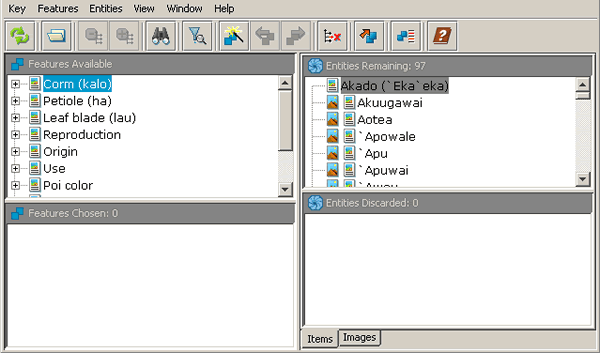
Features of kalo are grouped into categories. To reveal the different characteristic options, click on the ![]() by the feature.
by the feature.
![]() Clicking on the Expand features available button opens up all of the available features and feature descriptors.
Clicking on the Expand features available button opens up all of the available features and feature descriptors.
![]() Alternatively, clicking on the Collapse features available button closes all of the feature groupings.
Alternatively, clicking on the Collapse features available button closes all of the feature groupings.
![]() The Search button allows you to find a particular feature or entity within the key.
The Search button allows you to find a particular feature or entity within the key.
![]() The Show Subsets button allows the user to choose a relevant subset of features to focus the identification process.
The Show Subsets button allows the user to choose a relevant subset of features to focus the identification process.
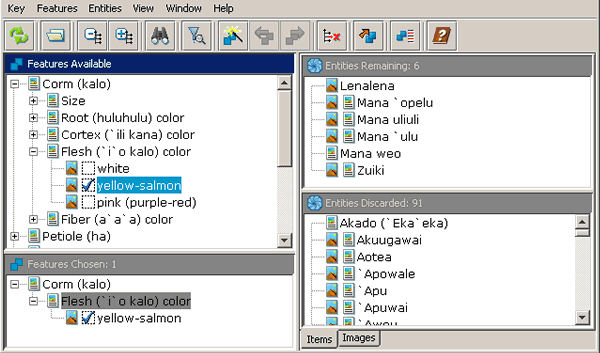
The top left panel displays the Features Available. When a feature is selected by checking the box, it is listed in the lower left Features Chosen panel.
When a feature is selected, the entities that do not satisfy the criteria of that feature are moved to the lower left hand Entities Discarded panel. When the list of taxa in the Entities Remaining right hand panel is reduced to a single taro name, the identification process is complete.
The simplest way of identifying an unknown taro specimen
is to start with the first feature. Click, or check, the most appropriate descriptor that applies to your specimen. If you can not provide an answer for that feature, go on to the next feature.
Selecting the
![]() button or
button or ![]() will provide more information to help you choose the correct feature for your taro specimen.
will provide more information to help you choose the correct feature for your taro specimen.
The Items and Images tabs toggles between a list of the different taro varieties and an image-based window of the taro varieties.
One entity left? This is possibly
the name of your specimen. Take a look at the images ![]() and the text
and the text ![]() to confirm identification.
to confirm identification.
Is it your taro? Click on the information and images buttons. Read the notes and compare your specimen to the images to confirm identity.
Note: If no feature descriptor fits your specimen, then the taro variety may not be included in this key. Are you sure you have a variety of kalo? Similarly, if at any stage there are no names remaining in the Entities remaining window, the specimen may not be included in this key.
Made a mistake? Simply uncheck the incorrect feature.
![]() The key can be restarted by clicking on the Restart button or choosing Restart under the Key drop-down menu.
The key can be restarted by clicking on the Restart button or choosing Restart under the Key drop-down menu.
Some advice: Never guess a character state. If you can't determine the answer for your specimen, go onto another feature. Some kalo have several of the feature states. Select all those that apply to your specimen.
