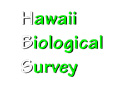What do I need to install to see the Lucid3 key, "Hawaiian kalo"?
Lucid3 is a full cross platform application written in Java. To see the Lucid3 Player Applet within a web page you need to have the Java Virtual Machine (JVM) installed. Lucid3 needs JVM 1.4.2 or greater to work correctly. This is available free of charge from Sun Microsystems at http://www.java.com.
Note: Macintosh users need to use their system update utility or visit the Apple website to obtain the JVM.
The web browser you choose to view the page containing the Lucid3 Player Applet needs to be compatible with the JVM, fortunately this includes most modern versions of web browsers such as Internet Explorer, Netscape and Mozilla, Safari and Opera.
What are the system requirements I need to run the key?
The Java Virtual Machine (JVM) v1.4.2 or greater needs to be installed on your computer. To obtain the latest version of the JVM for free, go to www.java.com.
To install the JVM, your computer needs to meet following system requirements:
Windows OS
• 98/ME/NT(SP6a)/2000(SP3)/XP(SP1)
• Pentium 166MHz
• HD: 75MB
• RAM: 64MB
Please note: The JVM no longer supports Windows 95.
Macintosh OS
• OS X 10.2.6 or greater
• HD: 51MB
• RAM: 128MB
Linux OS
• A flavour of Linux that supports J2RE, such as: Red Hat 7.3/8.0 SuSE 8.0, TurboLinux 7.0 or SLEC 8
• Pentium 166MHz
• HD: 85MB
• RAM: 64MB
Solaris OS: 7, 8 or 9
• RAM: 128MB
• HD: Up to 70MB
I have the latest version of Java installed – why is it still not working?
In most cases this will be caused by you having older versions of Java installed on your computer. Uninstalling these older versions should fix the problem. To uninstall older versions of the Java Runtime Environment under Microsoft Windows, go to the Control Panel, and select Add/Remove Programs. If you still cannot get the applet to appear, check your browsers security settings and ensure that Java applets have permission to run. For Internet Explorer users this can be done through the ‘Internet Options’ under the ‘Tools’ menu. You will need to contact your network administrator if this is the problem.
How do I check what version of Java I have installed, if any?
To run Lucid3, you need to install Java Virtual Machine version 1.4.2 or greater on your computer. To check if you have the correct Java Virtual Machine (JVM) type the following command at a command prompt or terminal window.
java -version
If you receive an error message stating 'java' is an unknown command then you need to download the Java Virtual Machine.
If you receive a response to the command that states a Java version number less than 1.4.2, such as version 1.2, 1.3 or 1.4.1, then you need to download a newer version of the Java Virtual Machine.
At the time of the release of this key, the current Java Virtual Machine version is 1.5.
To download the latest Java Virtual Machine go to: http://www.java.com
Note: Macintosh users need to use the system update utility or visit the Apple website to obtain the JVM.
Still having problems?
Contact us, or visit the Lucid website for more information and assistance.